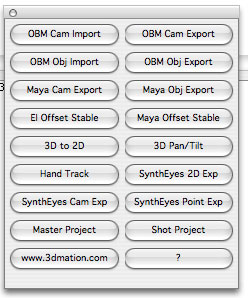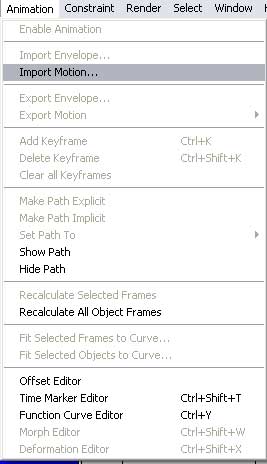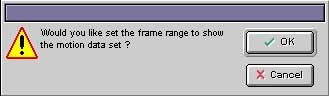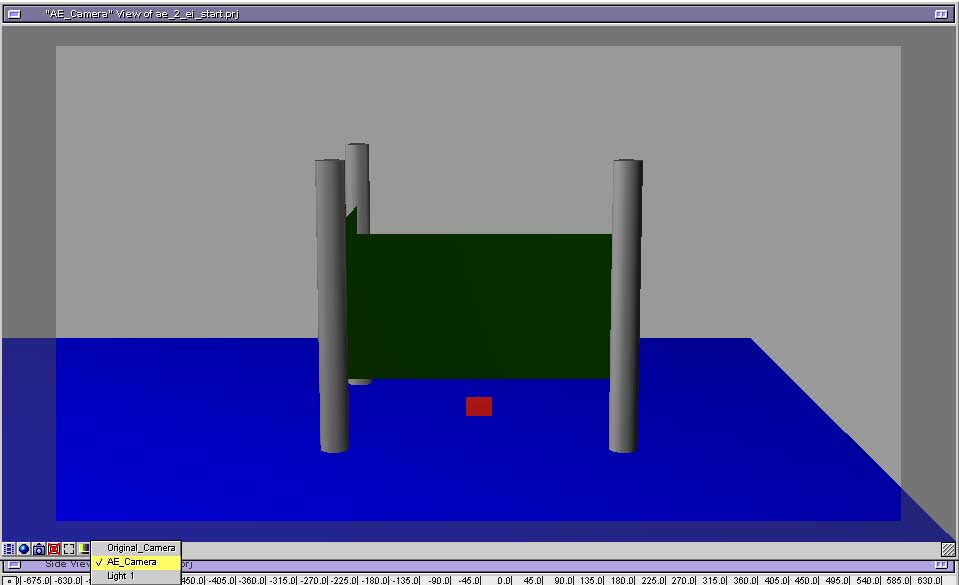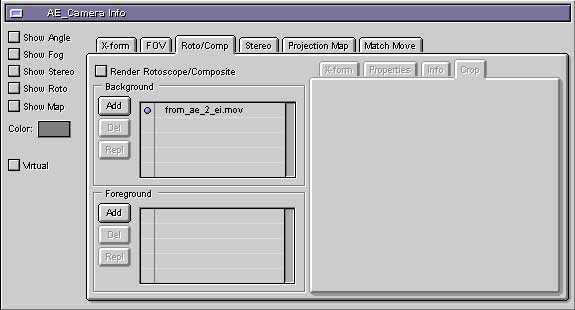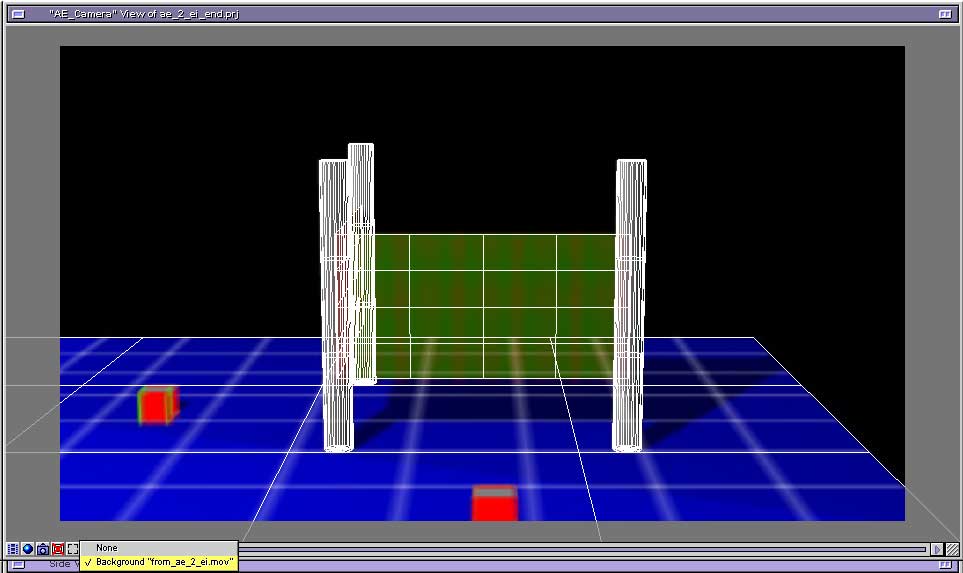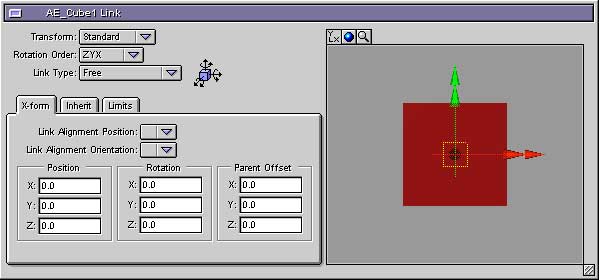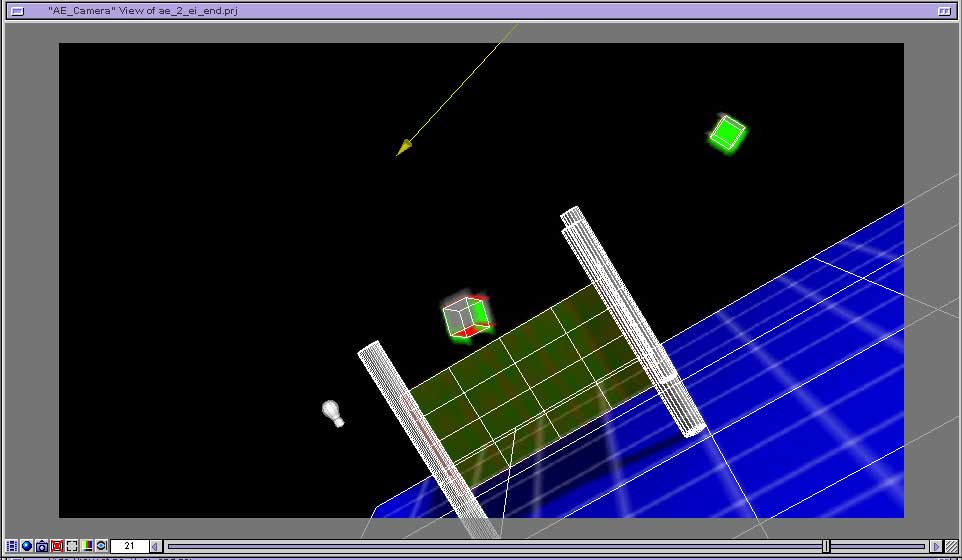1. Open the "ae_2_ei.aep" in After Effects.
2. Select your camera in the project window. Then launch the MoCon palette from File > Scripts. Click on the OBM Cam Export.
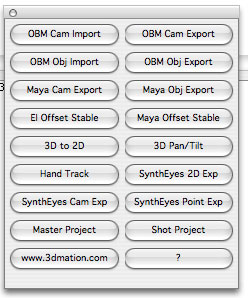
3. A dialog pops up to elect orientation or reference camera. The type of camera used in the tutorial is orientation, so select that, then click OK and save your file to your curves folder.
4. Open up the "ae_2_ei_start.prj" project in EI. There's already some objects listed created to speed along the tutorial, including our original camera and objects from exporting.
5. Create a new camera and name it "AE_Camera".
6. Go to the animation menu and choose "Import Motion".
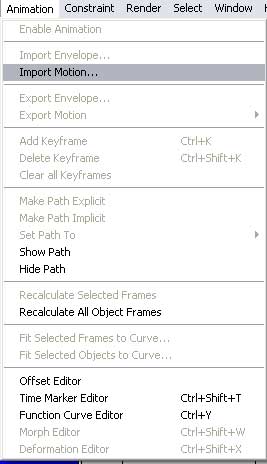
7. Choose the "obm_aeCam_2_ei.obm".

8. If the name matches a name in the project and the object is visible you'll get this dialog, just click OK.

Next, it'll ask if you want to set the frame range to be the same as the motion data, just click OK.
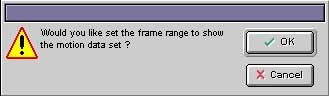
9. In your camera view, select the "AE_Camera" to look through.
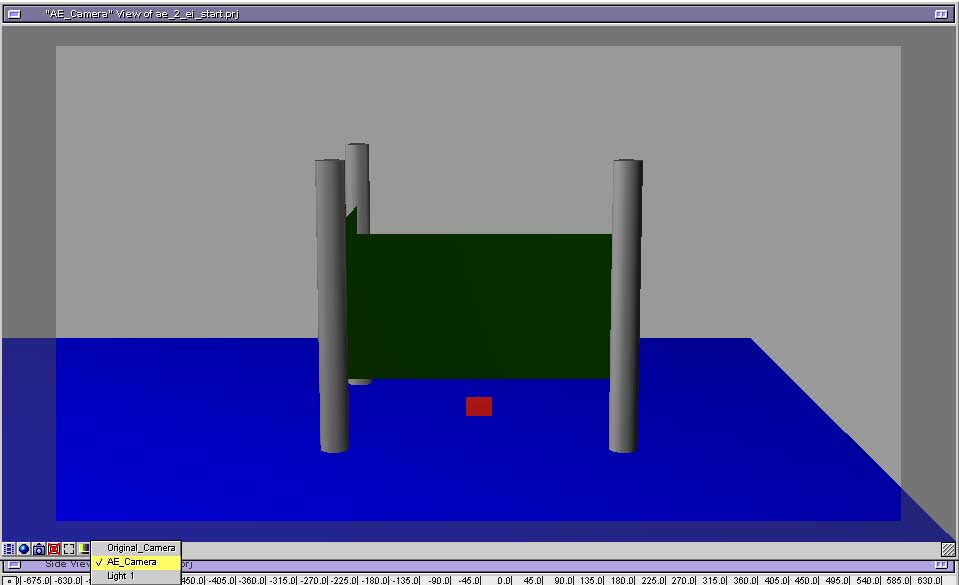
10. Add the "from_ae_2_ei.mov" file as a background/roto image for the camera.
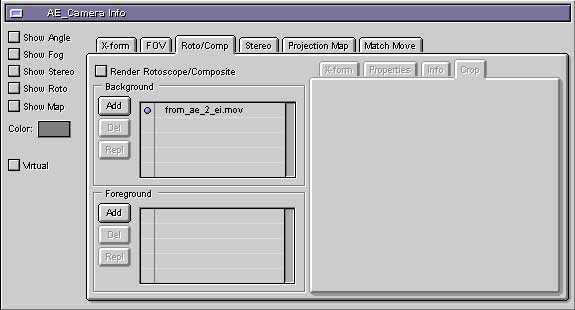
Then select the image to be your background, then select outline for your geometry.
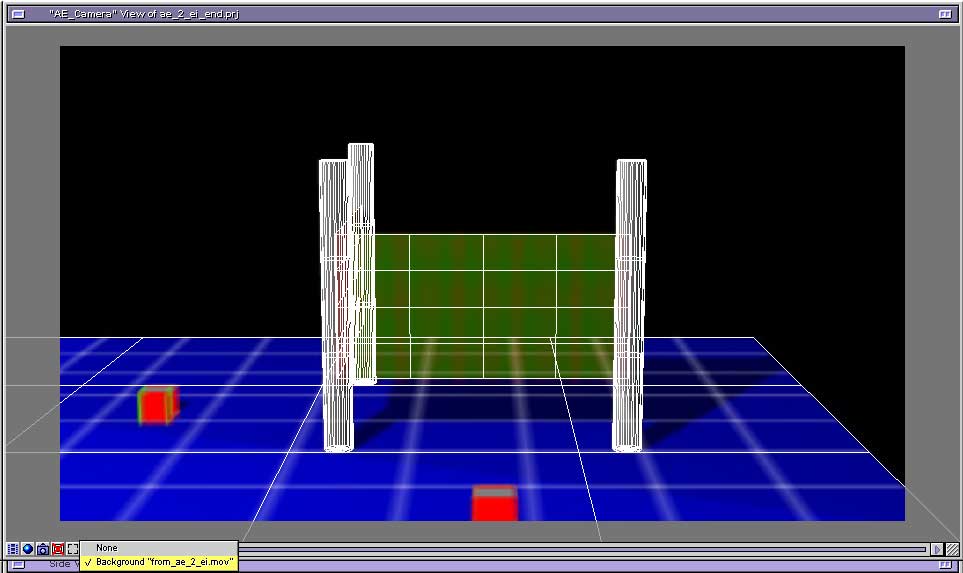
11. Do the same for your objects too. Objects need to have their rotation order changed to ZXY, after importing the motion set your object rotation order to be ZYX in your group link window.
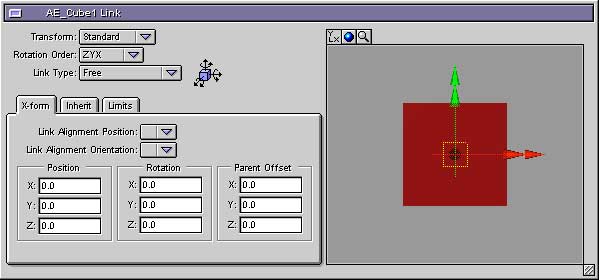
12. Scrub through the project you'll see you've got success.
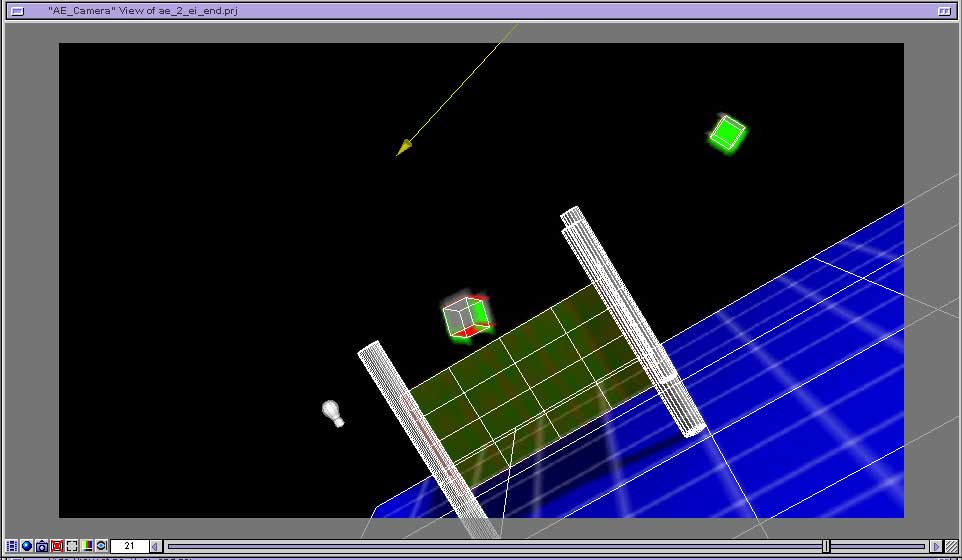
Note: If your object doesn't match the name of the object from AE/Maya, or if the visibility is turned off, you'll get the dialog below.

It's not a big deal, just check to see if your names are correct, then check your visibility is set on. Note here, the problem is that the object's visibility is not on. Then click cancel, make your correction and import again.